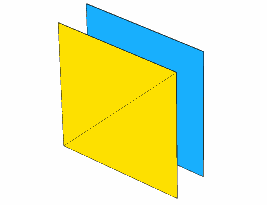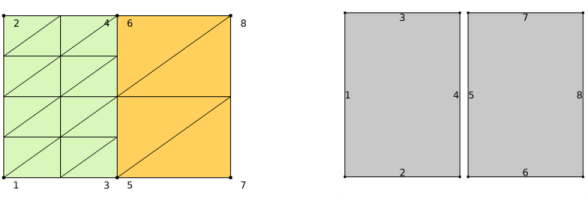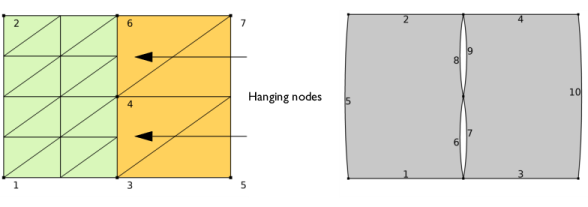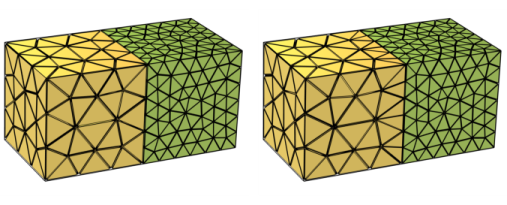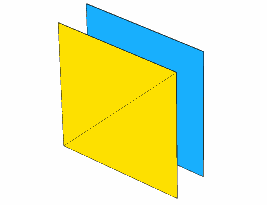The mesh generators discretize the domains into triangular or
quadrilateral mesh elements. If the boundary is curved, these elements represent an approximation of the original geometry. The sides of the triangles and quadrilaterals are called
mesh edges, and their corners are
mesh vertices. A mesh edge must not contain mesh vertices in its interior.
The mesh generators discretize the domains into tetrahedral,
hexahedral,
prism, or
pyramid mesh elements whose faces, edges, and corners are called
mesh faces,
mesh edges, and
mesh vertices, respectively.
Meshes generated in the COMSOL Multiphysics software are conforming with a
geometric model. In a
conforming mesh, the intersection between any two elements in the mesh is defined by subelements (mesh face, mesh edge, or mesh vertex). Each mesh element belongs to exactly one geometric entity. For a mesh conforming with a geometry, each geometric entity is either unmeshed or fully meshed.
A mesh of assembly type can either be conforming with a geometry where the Form an Assembly finalization action has been used, or it defines its own geometric model. Regardless of its origin, an assembly type of mesh defines several disconnected components with duplicated boundaries, edges, and points where the components are touching. The boundary meshes at touching surfaces between two parts do not need to define geometrically matching mesh vertices and elements. The image to the left in
Figure 8-1 shows a
nonmatching assembly mesh with two disconnected components. The exploded view to the right shows that the two components are indeed disconnected. The mesh contains 21 mesh vertices and 20 triangle elements, 2 domains (indicated by yellow and green colors), 8 edges, and 8 points.
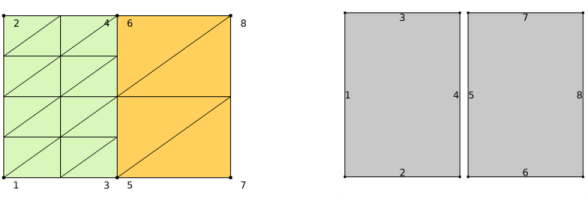
When importing nonconforming mesh data, the
Import operation will typically create edge and boundary elements of the mesh edges and boundaries corresponding to each nonconformity in the mesh, since these mesh edges and boundaries are typically only adjacent to one element each. In
Figure 8-2, the image to the left shows the result after importing nonconforming mesh data, with so-called
hanging nodes. The mesh contains 18 mesh vertices and 20 triangle elements, compared to the assembly mesh in
Figure 8-1 which contains 21 mesh vertices. The resulting domains are connected in points 3, 4, and 6 with slit-like holes between the domains, as seen in the exploded view in the right image. Note that the mesh gets 2 domains (indicated by color), 10 edges, and 7 points.
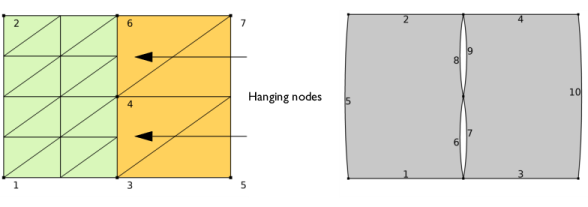
Import of nonconforming mesh data with so called hanging edges results in an error. A hanging edge appears when two triangles (yellow in
Figure 8-4) coincide with a quad element (blue) with which they share mesh vertices.